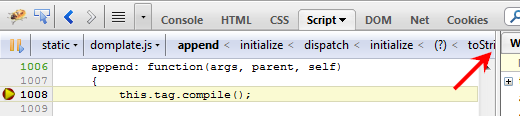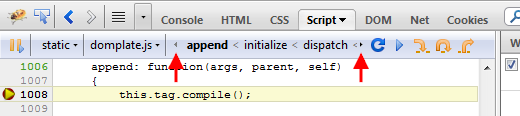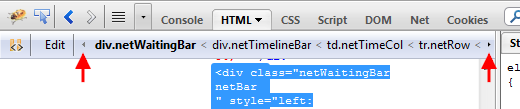- Published:September 17th, 2010
- Comments:7 Comments
- Category:Extending Firebug Tutorial, Planet Mozilla
It's been a while since I published the last part of my Extending Firebug Tutorial and it looks like it's time to continue.
I have been inspired by an interesting thread started recently on Firebug newsgroups and I decided to write a part related to Firebug Activable Panels and Modules.
The activation support is useful in cases when the user doesn't need specific Firebug features and disables them in order to avoid performance penalties. A simple example can be a web designer that doesn't need JavaScript debugger and so, keeps the Script panel disabled.
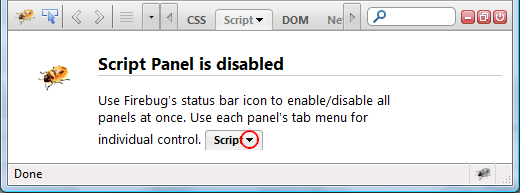
There are two ways how to enable (or disable) a panel. The first option is to use the mini tab menu available next to the panel's label.

Notice that all panel related options (if any) will be displayed underneath of these two menu items (see, how to provide such options in part III.)
The second possibility is to use the status bar icon menu (be careful this UI will most likely change in Firefox 4.0).
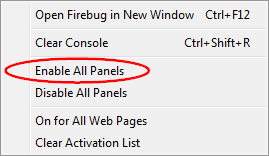
So, if you are a Firebug/Extension developer read more about activable APIs and how to create an extension with an activation support.